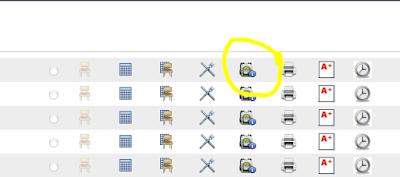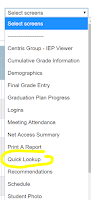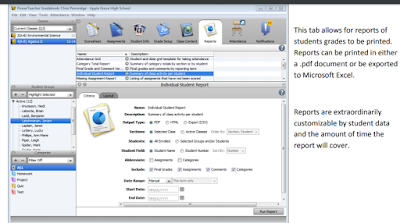Special thanks to Linda Bealer, Database Administrator, for her input in this week's post!
1. The font is too small for me to read in my Gradebook-
To make your text larger in gradebook, simply click on View in your toolbar, and select Zoom. You may notice the comment box/text does not get bigger with this fix. We have looked into this issue and it continues to be unresolved. Because of this, we suggest using the magnifier tool. To access the magnifier tool, you can click on the small magnifying glass at the top right of your browser. Or, you can hold down the CTRL button and use the + and - keys. (If you have a new laptop and haven't yet changed the default font of your computer, you will want to click here.
2. Reports in Gradebook- Some teachers find it helpful to run reports for students prior to conferences, meetings, etc.
A. Quick Look Up-One way to run a quick report is to follow these steps for "quick look-up". This is especially quick and helpful for a parent phone call, or a student who is wondering where they are. In the PowerSchool homescreen, click on the backpack icon.
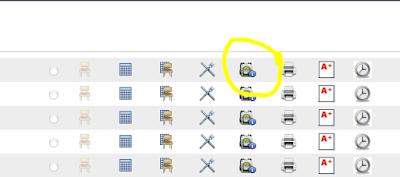
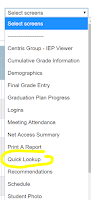
- Select the student, and in the Select Screens dropdown menu, click on "Quick Look Up". There you'll see grades to date, and an overall grade for the year.
B. Another popular Report- Use the reports tab. This will allow you to customize the report you'd like to run.
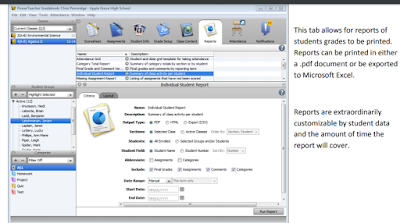
- Make sure you've selected the correct class.
- Choose Individual Student Report
- Select Student and customize the screen for what you're looking for
- OR choose "All Enrolled" to get a report for each student.
3. Launching the Gradebook-
The new version of PowerTeacher Gradebook is no longer compatible with the "old launch". Please use the "new launch" method. Directions can be found here.
Side Note as we prepare for conference time:
Attention Seesaw users- Keep Seesaw in mind for sharing student work at conferences. In addition, a few teachers have had their students do a self-reflection video in Seesaw (or a separate app and uploaded to Seesaw) and the teacher will share with the parents at conference time. Click here for an example sheet. This example uses the Shadow Puppet app, but keep the Chatterpix app in mind too. (Thank you Tracee and Amy from Deibler and Peg from Grasse for sharing). Stay Tuned next week for some student examples, and please share some with me if you can!