1. Novel Effect app
This post is for anyone who loves to read to kids- parents, grandparents, teachers, and more!
This FREE app is absolutely amazing, and you will want to use it every time you read a story aloud from now on! Novel Effect has a large (and growing) selection of children's books from which you can choose, and the app plays a soundscape that accompanies the story as you read! It's not just background music-Novel Effect uses "Smart Technology" to know where you are in the story (even if you pause or restart) and has sounds that go along with what the text says...rustling leaves, laughing, slamming doors, howling wind, etc!
For this app, you DO need the actual book. Hold it up and read as you normally do, just have your cell phone or iPad laying on a table near you, volume up, and it will make the magic happen by accompanying your voice with incredible sound effects! To learn more-
Check it out HERE and you can find the app in the Pennridge Self-Service catalog under "Teacher Tools"!
2. Photo Syncing on iPad- This is a reminder post!
We have noticed an increase in trouble with iPad photos as teachers have been using their photos to print, share in clubs, etc. We wanted to remind you for your photos to be easily shared and viewed by others, that you must go into your settings and change from .heic format to "most compatible." If you missed this training, or perhaps forgot this step, the directions are below. Very simply, go into your Settings, scroll to camera, click "formats" and choose "most compatible" to take care of the formatting.
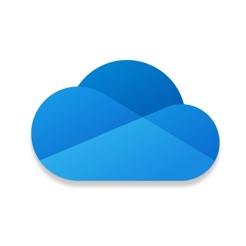 OneDrive Photo Syncing
OneDrive Photo Syncing - Automatically sends photos from your iPad to your computer for easier printing and file sharing.
 3. Colleague Corner
3. Colleague Corner
For the month of February, we will be posting some quotes from some of your colleagues about Seesaw. Many teachers have enjoyed the PD in your PJ's offered each month, and teachers have been asked to respond to the prompt "tell about something you think all teachers should know."
- I found some Words Their Way activities in the Activity library- already created and ready to use. So my students can occasionally do them on an iPad rather than always on paper!
- I can get so many assessments done and I don't have to be the one giving them! Also, I am going to use the Private teacher folder to help keep track of some assessments without so much paper.
- Time Saver! You don't have to listen to every student individually for a quick fluency check. Seesaw is perfect!
- Seesaw translates messages for families who do not speak English. (To learn more about this, click here)
Reminder:
Seesaw Social- Sign up in OTS
HERE if you'd like to receive 1 hour of district PLT for coming to this casual, fun and engaging event right here in Pennridge! Questions- contact Peg Volak or Erin Reichert.






























