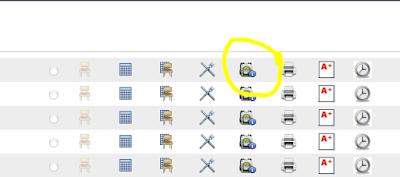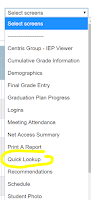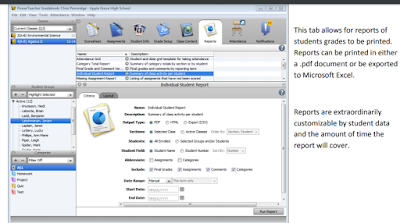Happy Short Week of School and hope everyone is staying healthy! Special thanks this week to guest author Diane Miller, Director of Technology.
1. Outlook Email Signature-
A reminder that it is best to use the Outlook App version of Outlook 2016, rather than the online version. The functionalities are better, especially with calendars and contacts. To be sure you're using the App version, simply go through the Windows button at the bottom left of your screen. Search for Outlook 2016. Once open, you can right click on it in the bottom dock of your computer to "Pin to Taskbar", which will allow a one-click process each time you check your email.
All Users- please be sure to have your email signature updated.
To accomplish this follow these instructions:
1.
Open a new mail message
2.
Choose the Insert Tab
3.
Choose Signatures
4.
Edit the Signature you are using with the
updated information
5.
Save it
Teachers, please make sure your updated voicemail
extension (222xxx) is in your signature as that is how people will leave
messages for you.
Also, as per direction from Dr. Rattigan, please make
sure your signature has your position and your location in it.
Remember, you can internally call any other school with the 6-digit
extension. You do not have to dial the outside number any
more.
Example:
Thomas Jones-3rd Grade Teacher
Grasse Elementary – 215-723-7501
In District Ext: ######
Voicemail: 222123
2. Voicemail/Email Relationship
Common Question: I get an email indicating I have a voicemail but
when I go to check my messages, I do not have a new message. What happened to it?
Answer: Think of the voice
message and the email as one and the same. If you read the email (just
open it or click on it; not necessarily listen to the message) it will no
longer be a ‘new’ voicemail, but will be in your saved messages when you
retrieve from the phone. If you delete the email, it goes into your deleted messages
on the phone. It works inversely as well. If you listen to a message
on your phone that is ‘new’ and you save it, the email will be in a ‘read’
state in Outlook (no longer BOLD). If you delete a message from your phone, the email will be moved
to the Deleted folder in Outlook.
To change the status of the message from ‘saved’ to ‘new’ via
your email, mark the email as ‘read’ by right
clicking on the email and choosing the option “Mark as Read”. It will now be a ‘new’ message when you
check it on your phone.
BONUS Phone TIP! – Did you know you could bypass any user’s message (hello, you have reached the desk of Joe Jones….) simply by pressing the # key.
3. Scams, Spams and Viruses-
If
you receive an email about updating your software, a potential virus on your
computer, an invoice that needs to be paid, or something similar that sounds
suspect to you in any way, please close it immediately and contact the helpdesk
at helpdesk@pennridge.org. Sending
a screenshot of the suspect email is best. Do not forward the email to
someone else. Do not open any attachments or click on any links from
companies you are not familiar with. If you think you have opened a malicious
attachment or clicked on a malicious link, immediately shut down your machine
and contact Diane Miller directly at 122341. Remember, the FBI will never send
you a message stating you have a virus! Microsoft will never ask you to send
your password to them! And your bank will never ask for your account
number! In addition, never call any phone numbers that pop up on your
screen or give out any credit card or school information without checking with
the district technology department first. Always best to be over-cautious
when dealing with potential viruses or hackers!