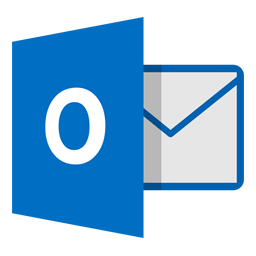
The Best Way to Manage Meetings
This Week's Thursday Three deals with Outlook Calendar, a digital calendar application accessed most efficiently within the Outlook desktop app pictured to the left. Several of these tips can be explored more through a
Brief Guide to Outlook Calendar found
here.
Responding to an Invitation
When receiving an e-mail that contains an invitation attached to it, you will notice a
green check mark, a purple question mark, and a red X either along the top or the side of the e-mail. This is how you should respond to the author of the e-mail - The green check mark states that you will attend the meeting, the purple question mark states you are unsure and have marked the meeting as tentative, and the red x states that you will not attend. Erin Reichert and Chris Brockman will be using these types of e-mails to help clarify meeting times and subjects moving forward.
Creating and Sharing Appointments
In order to manage your calendar, click on the calendar icon at the bottom of Outlook, right next to to the mail envelope. This screen lets you manage all of your appointments, and you can add a new one by clicking "New Appointment," filling our some basic information, and choosing "Save and Close." If you want to send this to someone else, you can also click " Invite Attendees," which will add a line for your to type the names you wish to send an invitation for. Check out the
Brief Guide to Outlook Calendar for another faster way to the create invitations.
Outlook difficulties - Working Offline
Sometimes Outlook may not connect right when your laptop arrives back at school. If this happens, navigate to the "Send/Receive" tab at the top when Outlook is open and ensure "Working Offline" is
not highlighted gray. If it is, click on the icon once and you should begin receiving e-mail again.
Please contact Erin Reichert or Chris Brockman if you have any questions about Outlook!
Please don't forget about the rapidly approaching 21st Century Learning Night!




