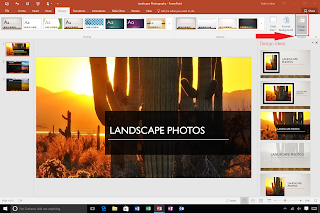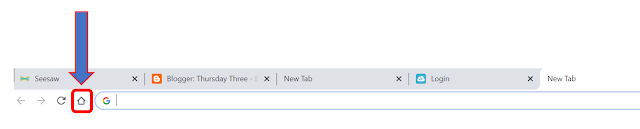1. January's Seesaw Goal
| Click the link on the left to print these shortcuts! |
If you haven't done so already, we hope you will take this month to explore this user-friendly Activities feature. Please take 3 minutes to watch the video below on how to do so and CLICK HERE for the short cut icons *shown right) you can use when typing directions for your students. Even if your students have never completed an activity before, this is a perfect place to start!
Uploading PDF documents to Seesaw- 3 minute video
Martin Luther King Jr. Day with Seesaw
Or, if you'd rather- We'd like to come show you and your students how to accomplish the skill above. We will create and assign the activity shown below (or another of your choosing) and model how to complete the activity with your students. All you need to do is give a block of 45 minutes that fits in your schedule and we'll do the rest. This is a great way for your students to learn while you are learning right alongside of them!
K/1 Activity- The Crayon Box- self portrait drawing activity
2/3 Activity- I Have a Dream- draw and write activity
4/5 Activity- MLK Comprehension activities
2. Device Clean-Up
It's that time of the year. We wanted to remind everyone of some ways to clean up your devices.
- Devices - Please read here for the tips for cleaning iPads and laptops.
- Computers - This is a great time to clean off your desktop. No file is safe on your desktop, so please consider moving your files to the cloud- either OneDrive or Google Drive. Please see these basic instructions for Google Drive or OneDrive for some assistance in managing your files.
3. Power Teacher Pro
We have posted PowerSchool tutorial content on the Technology Integrator website HERE. Hopefully these reminders will help answer any questions you might have as progress reporting time approaches. Any other questions, please feel free to reach out!
Upcoming Events
- January 24th is National Compliment Day. The power of a compliment is pretty remarkable: Either giving or receiving one can boost your happiness and confidence- making it a win-win! This can tie nicely into this month's TAKES PRIDE word- Service! National Compliment Day is a fun day that can easily include everyone!