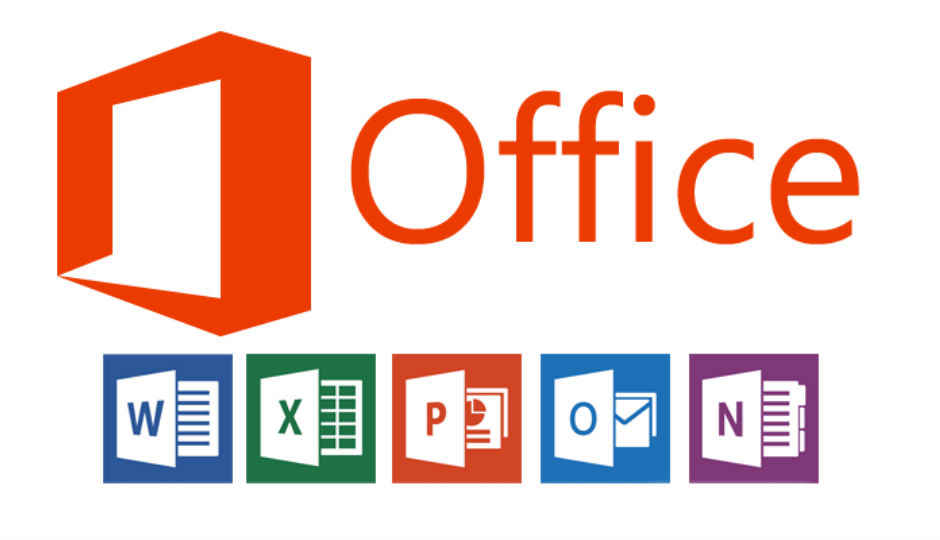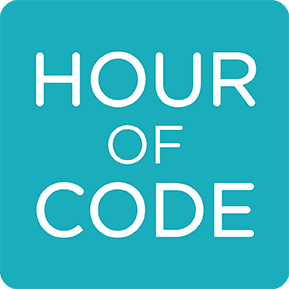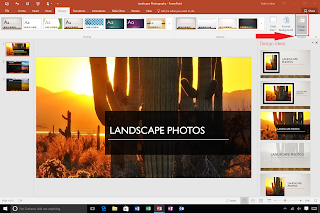January's ISTE Standard is Knowledge Constructor
Happy National Compliment Day!
1. Have you been looking for a resource for:

Students to type their responses and, as a teacher, be able to see them instantly?
Students to organize their work all in one place?
Does making notecards impossible to lose sound like wishful thinking?
Sharing templates, resources, and links in a quick and efficient way?
If you answered yes to to any of these, then creating a OneNote Class Notebook might be right for you! This is the perfect time of the year to introduce your students to a digital notebook for organization of projects, research, pictures, and more! And don't forget, if you're the leader of a newspaper club, after-school club, or other extra-curricular club, a Class Notebook can be a wonderful tool in those areas, too! Just let Chris or Erin know and we'd be happy to help you and your students get started. Or, if you would like to try it yourself, view this step by step tutorial to get started and this information page on how to use the class notebook.
2. World Read Aloud Day is February 1!
Every year, on World Read Aloud Day, people all around the globe read aloud together and share stories to advocate for literacy!
On this day, we encourage you to Skype with an author, a teacher-friend in another state, or perhaps a teacher-friend right here in Pennridge! Pick a favorite book and take turns reading pages across the globe, state, or across Pennridge and share your love of reading with your students! If you need help accessing regular Skype or Skype for Business, please contact us at ANY time!Here are a few authors you might contact through the Microsoft Educator Community:
Duck Sock Hop author Jane Kohuth
Circle Needs a Ball Gown author Lisa Rose (as availability Mondays and Fridays)
Children's Author and Illustrator Gina Perry
OR perhaps you'll read the same book as another teacher and share your love of reading via FlipGrid, Padlet, or another piece of technology!
 3. Chatterpix (iPads only)
3. Chatterpix (iPads only)
Chatterpix is a wonderful tool for your students to share their knowledge of a research topic, MLK project (perhaps one that the students already created last week), their point of view as a character in a story, and MORE! Chatterpix allows your students to take a picture (or a screenshot of an online picture), draw a line for a mouth, and record their voices for up to 30 seconds while they share their knowledge of that topic in a quick and fun way! Here's an example!If you're a Seesaw user, you can simply upload right to Seesaw, or your kids can save it to their Google Drive.
*Bonus- Chatterpix is on ALL district iPads already!
Need an extra set of hands to pull this one off? Email us!