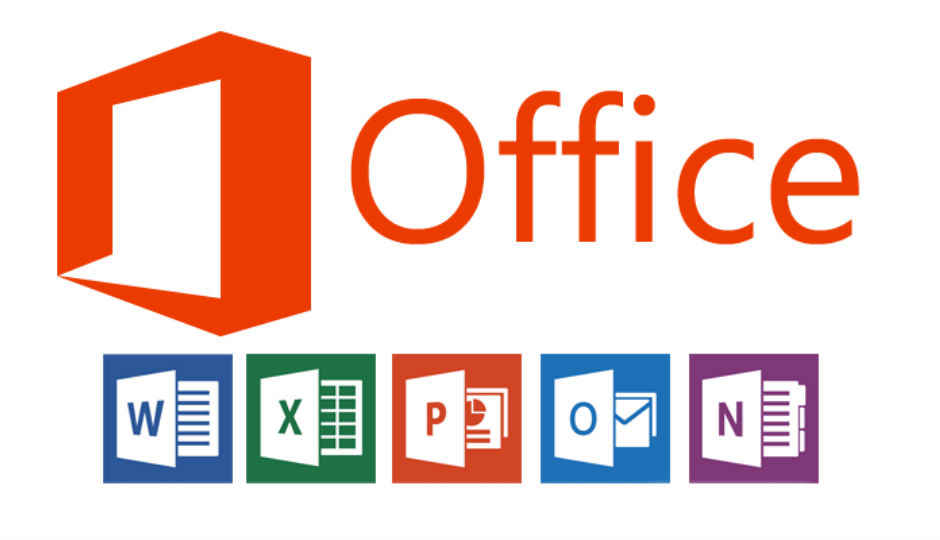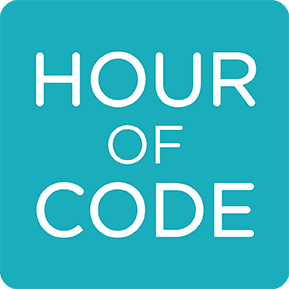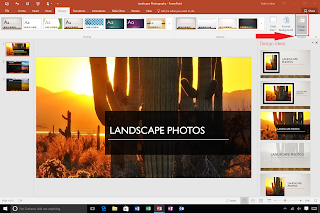Innovative Designer
February's ISTE Standard is Innovative Designer. We will focus on tools that foster critical thinking to create a process for testing theories and solving problems! Specifically we will be focusing on Design Challenges that involve little or NO technology! Design Challenges are engaging ways for students to problem solve, collaborate, persevere, and can be great Buddy Class activities, too!
1. STEM Challenge #1 -Candy Heart Challenges
 We like the challenges listed here, but we particularly love this simple engineering challenge. Give each student or group an index card, and see who can build the strongest bridge that will span the gap between 2 plastic cups. See how many hearts (or other small items) the bridge can hold! There are many bridge designs and the shape of the hearts makes balancing tricky, so the students will have to problem solve to get them to balance!
We like the challenges listed here, but we particularly love this simple engineering challenge. Give each student or group an index card, and see who can build the strongest bridge that will span the gap between 2 plastic cups. See how many hearts (or other small items) the bridge can hold! There are many bridge designs and the shape of the hearts makes balancing tricky, so the students will have to problem solve to get them to balance!2. STEM Challenge #2- 100th Day 2D and 3D Designs
Have your students create designs and buildings using materials you have in your classroom. Students receive 100 of a certain building material to plan, create, and perhaps work together to build. Suggestions:
Pattern blocks or LEGOS (Add some math components with these simple activities)
Base 10 blocks
K'Nex
PomPoms or Cotton BallsButtons
Play Money- coins and bills
Snap Cubes
Once completed, have them snap a picture and share on Seesaw or create a 100th day slideshow!
3. Kid Safe Search Engines
For many students, prior to beginning a design challenge, research is involved! We recommend these kid-friendly search-engines found under the student tab of the eLibrary here! |
| Kiddle |
 |
| KidRex |